NetBSD supports many boards based on Allwinner SoCs. Starting with NetBSD 8.0, FDT is used to configure devices. As a result, a large number of boards and configurations can be supported with a single kernel.
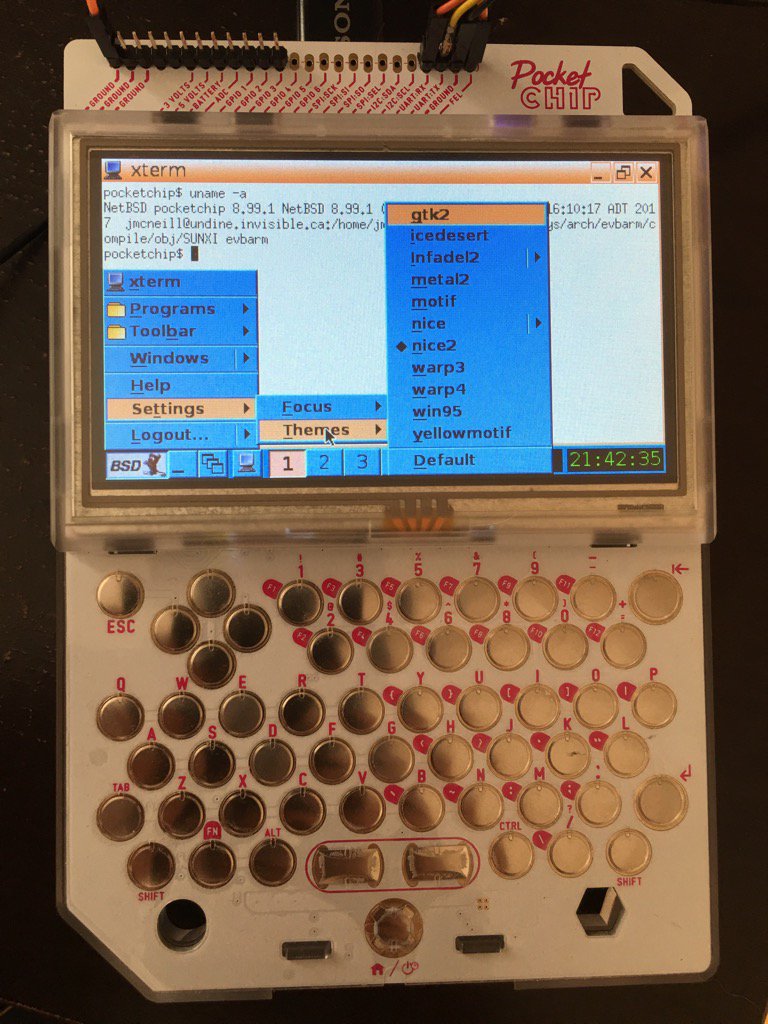

Supported SoCs
| Family | SoC | NetBSD version | Example boards | Notes |
|---|---|---|---|---|
| sun4i | A10 | 9.0 | Olimex A10-OLinuXino-LIME | |
| sun5i | A10s | - | ||
| sun5i | A13 | 9.0 | Olimex A13-OLinuXino, Olimex A13-OLinuXino-MICRO | |
| sun5i | GR8 | 9.0 | C.H.I.P. Pro | |
| sun5i | R8 | 9.0 | C.H.I.P., Pocket C.H.I.P. | |
| sun6i | A31 | 7.0 | Merrii Hummingbird A31 | |
| sun6i | A31s | - | ||
| sun7i | A20 | 7.0 | Cubietech Cubieboard 2, Cubietech Cubietruck, LeMaker Banana Pi | |
| sun8i | A23 | - | ||
| sun8i | A33 | - | Olimex A33-OLinuXino | |
| sun8i | R40 | - | Sinovoip Banana Pi BPI-M2U | |
| sun8i | A83T | 8.0 | Sinovoip Banana Pi BPI-M3 | |
| sun8i | H2+ | 8.0 | Xunlong Orange Pi Zero | |
| sun8i | H3 | 8.0 | FriendlyARM NanoPi NEO, Xunlong Orange Pi Plus 2E | |
| sun8i | V3s | - | Lichee Pi Zero | |
| sun9i | A80 | 8.0 | Cubietech Cubieboard 4 | |
| sun50i | A64 | 9.0 | Pine64, Pinebook | |
| sun50i | H5 | 9.0 | FriendlyARM NanoPi NEO2, FriendlyARM NanoPi NEO Plus2 | |
| sun50i | H6 | 9.0 | Orange Pi One Plus, Pine H64 |
Supported hardware
Please refer to the GENERIC (32-bit) or GENERIC64 (64-bit) kernel configs for the most up-to-date list of supported hardware.
| Device | Supported | Notes |
|---|---|---|
| Audio codec | Yes | Supported on sun4i, sun5i, sun6i, sun7i, sun8i-h2+, sun8i-h3, sun50i-h5, sun50i-a64 |
| CAN controller | Yes | |
| Crypto engine | - | |
| CSI | - | |
| DMA | Yes | |
| Fast Ethernet (sun4i/sun5i/sun7i) | Yes | |
| Framebuffer | Yes | Uses simplefb configured by bootloader |
| Gigabit Ethernet (sun6i/sun7i/sun9i) | Yes | |
| Gigabit Ethernet (sun8i/sun50i) | Yes | |
| GPIO | Yes | |
| GPU | - | |
| I2C | Yes | |
| I2S/PCM | Experimental | |
| IR transceiver | - | |
| NAND | Yes | |
| P2WI/RSB | Yes | |
| PCIe | - | H6 |
| PWM | Yes | |
| RTC | Yes | |
| SATA | Yes | |
| SD/MMC | Yes | |
| SMP | Yes | |
| SPDIF | - | |
| SPI | Yes | |
| Thermal sensors | Yes | |
| Touch screen | Yes | |
| UART | Yes | |
| USB 2.0 | Yes | |
| USB 3.0 | Yes | |
| USB OTG | Experimental | |
| Watchdog timer | Yes |
Installation
- Download or build armv7.img (32-bit) or arm64.img (64-bit) from NetBSD 9.0 or later
- Write the image to disk: dd if=armv7.img of=/dev/rld0d bs=1m conv=sync
- Install a board-specific U-Boot (2018.05 or later) from pkgsrc to the SD card
(the
u-boot-sunxi-with-spl.bin-s are provided bysysutils/u-boot-<boardname>packages): dd if=/usr/pkg/share/u-boot/<boardname>/u-boot-sunxi-with-spl.bin of=/dev/rld0d bs=1k seek=8 conv=sync
If your SoC has a SATA controller and you would like to install on an hard disk and use a SD card only for u-boot please give a look to NetBSD/evbarm install via sysinst(8) on a SATA hard disk, USB stick or (u)SD card.
Tips and tricks
Video overscan compensation
On some television models, the borders of the screen may be cut off. If your television doesn't have an option to disable overscan, you can enable overscan compensation by entering the following commands at the U-Boot prompt:
setenv video-mode sunxi:1280x720-24,overscan_x=32,overscan_y=20
saveenv
reset
Pinebook function keys
The sleep (Fn+Esc), home (Fn+F1), volume down (Fn+F3), volume up (Fn+F4), and mute (Fn+F5) keys on the keyboard are mapped to uhid(4) devices.
Create the following config file:
Then start two copies of usbhidaction:
# /usr/bin/usbhidaction -c /etc/usbhidaction.conf -f /dev/uhid0 -i -p /var/run/usbhidaction-uhid0.pid # /usr/bin/usbhidaction -c /etc/usbhidaction.conf -f /dev/uhid1 -i -p /var/run/usbhidaction-uhid1.pid
Pinebook keyboard
The new 11" 1080p model has a slightly different keyboard layout to the 14". Using wscons it works perfectly, but using X the \ key next to left shift will display > when pressed. To solve this, you need to change the keyboard layout to altgr-intl. This can be done system wide by creating the file:
Pinebook touchpad
To fix jittery touch input on the touchpad, you can adjust the input sensitivity by creating the file:
Pinebook screen
X11 currently cannot work out the size of the screen, resulting in a very small DPI on a very small screen. This file configures X to use an 11.6" screen, which results in very readable a DPI of 190.
