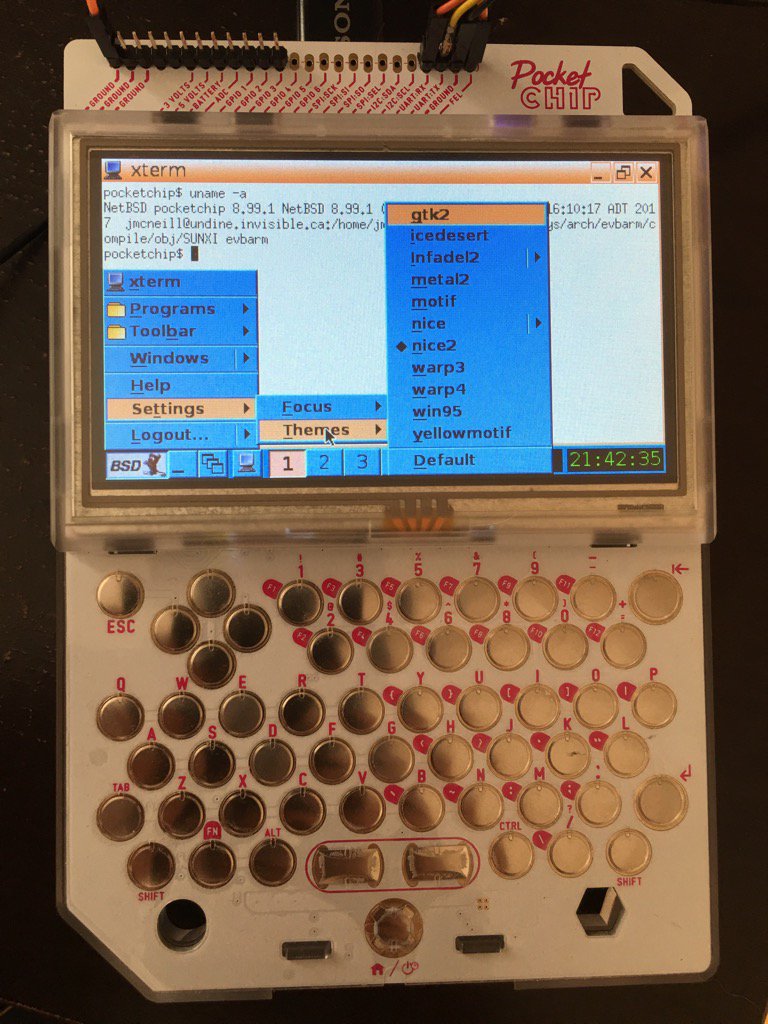
 [[!toc levels=2]]
# Supported SoCs
[[!toc levels=2]]
# Supported SoCs
| Family | SoC | NetBSD version | Example boards | Notes |
|---|---|---|---|---|
| sun4i | A10 | 9.0 | Olimex A10-OLinuXino-LIME | |
| sun5i | A10s | - | ||
| sun5i | A13 | 9.0 | Olimex A13-OLinuXino, Olimex A13-OLinuXino-MICRO | |
| sun5i | GR8 | 9.0 | C.H.I.P. Pro | |
| sun5i | R8 | 9.0 | C.H.I.P., Pocket C.H.I.P. | |
| sun6i | A31 | 7.0 | Merrii Hummingbird A31 | |
| sun6i | A31s | - | ||
| sun7i | A20 | 7.0 | Cubietech Cubieboard 2, Cubietech Cubietruck, LeMaker Banana Pi | |
| sun8i | A23 | - | ||
| sun8i | A33 | - | Olimex A33-OLinuXino | |
| sun8i | R40 | - | Sinovoip Banana Pi BPI-M2U | |
| sun8i | A83T | 8.0 | Sinovoip Banana Pi BPI-M3 | |
| sun8i | H2+ | 8.0 | Xunlong Orange Pi Zero | |
| sun8i | H3 | 8.0 | FriendlyARM NanoPi NEO, Xunlong Orange Pi Plus 2E | |
| sun8i | V3s | - | Lichee Pi Zero | |
| sun9i | A80 | 8.0 | Cubietech Cubieboard 4 | |
| sun50i | A64 | 9.0 | Pine64, Pinebook | |
| sun50i | H5 | 9.0 | FriendlyARM NanoPi NEO2, FriendlyARM NanoPi NEO Plus2 | |
| sun50i | H6 | 9.0 | Orange Pi One Plus, Pine H64 |
| Device | Supported | Notes |
|---|---|---|
| Audio codec | Yes | Supported on sun4i, sun5i, sun6i, sun7i, sun8i-h2+, sun8i-h3, sun50i-h5, sun50i-a64 |
| CAN controller | Yes | |
| Crypto engine | - | |
| CSI | - | |
| DMA | Yes | |
| Fast Ethernet (sun4i/sun5i/sun7i) | Yes | |
| Framebuffer | Yes | Uses simplefb configured by bootloader |
| Gigabit Ethernet (sun6i/sun7i/sun9i) | Yes | |
| Gigabit Ethernet (sun8i/sun50i) | Yes | |
| GPIO | Yes | |
| GPU | - | |
| I2C | Yes | |
| I2S/PCM | Experimental | |
| IR transceiver | - | |
| NAND | Yes | |
| P2WI/RSB | Yes | |
| PCIe | - | H6 |
| PWM | Yes | |
| RTC | Yes | |
| SATA | Yes | |
| SD/MMC | Yes | |
| SMP | Yes | |
| SPDIF | - | |
| SPI | Yes | |
| Thermal sensors | Yes | |
| Touch screen | Yes | |
| UART | Yes | |
| USB 2.0 | Yes | |
| USB 3.0 | Yes | |
| USB OTG | Experimental | |
| Watchdog timer | Yes |